On the main page (Dashboard) of your client portal, you will see a group of tabs at the top of the screen that can be used to navigate to additional sections of your client portal. These pages include:

This displays an overview of your personal account information. It is important that this information is correct and up to date, as this is the information we use to get in touch with you. If any information is incorrect or missing, you can update it by clicking the “Edit My Details” button in this section.

Estimates contain a list of services and products that will occur at your property one time. This could include things like tree pruning or removal. Please review and approve the work at your earliest convenience.

A service agreement contains services that are performed on a routine basis at your property. These include things like nutrient applications and insect sprays. If your arborist didn’t provide you with a quote for these services please let them know. These services are designed to improve the health of your trees and shrubs, potentially saving you money over time.
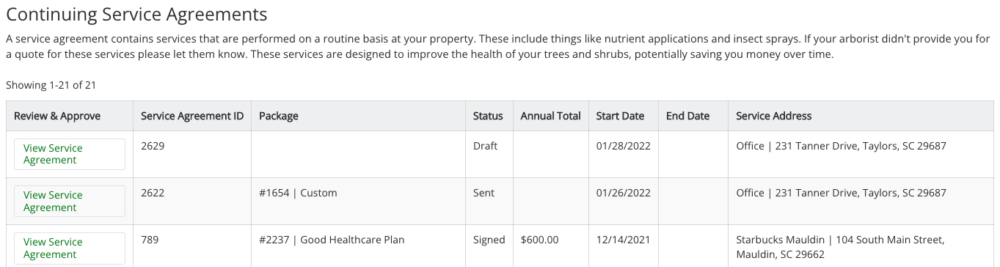
Any notes left by our office will be displayed here.


Tree work (Job) invoices with an outstanding balance are displayed at the top of the “Pay Bill” page for your convenience. Payment can be made by credit card, online or by phone (864-244-3088), or by sending a check to our main office at:
We appreciate your prompt payment after work is complete. A credit card fee of 3% will be assessed if a credit card is used.
Additional payment methods such as cash or ACH can be arranged with our office by calling us at 864-244-3088.
These are the locations we have associated with your account. Clicking on the name will allow you to assign a name that makes the address more easily identifiable.
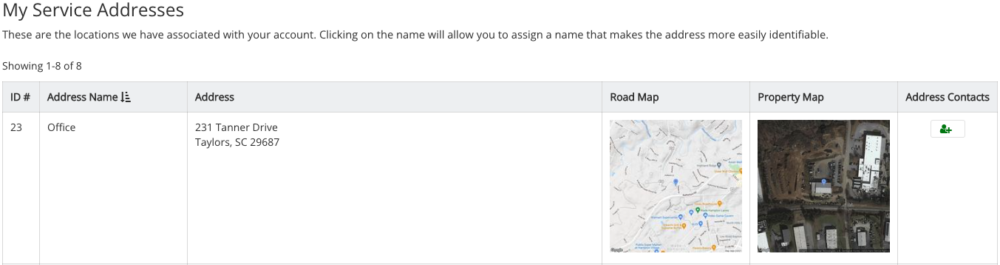
![]()
Lorem ipsum dolor sit amet, consectetur adipisicing elit. Optio, neque qui velit. Magni dolorum quidem ipsam eligendi, totam, facilis laudantium cum accusamus ullam voluptatibus commodi numquam, error, est. Ea, consequatur.
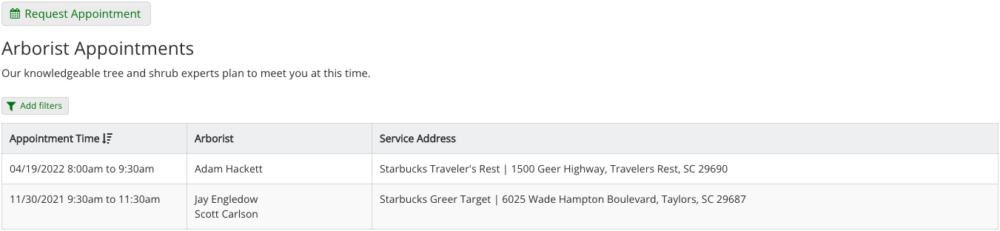
Lorem ipsum dolor sit amet, consectetur adipisicing elit. Optio, neque qui velit. Magni dolorum quidem ipsam eligendi, totam, facilis laudantium cum accusamus ullam voluptatibus commodi numquam, error, est. Ea, consequatur.

If you forget your password, there is no need to worry. From the login page, client.schneidertree.com, simply click “Forgot Password” and enter the email address you use to login to your account. A password reset link will be sent to your email with instructions for completing the password reset.
Credit card payments can be made through your client portal under the “Pay Bill” tab or over the phone by calling our office at (864) 244-3088. For more information on paying a bill with a credit card using your client portal, take a look at our “Pay Bill” help docs.
Appointments can be requested through your client portal under the “Arborist Appointments” tab or by calling us at (864) 244-3088. For more information, take a look at our “Arborist Appointment” help docs.
If you would like to add a new service address to your account, you can do so under the “Addresses” page. Once a service address is added, click on the “Request Appointment” button and the new service address will appear in the dropdown for you to select. For more information, see our “Addresses” help docs.
We Are Open:
Monday-Friday:
8:00am – 5:00pm